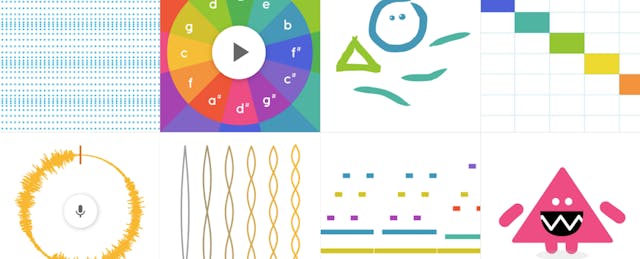Here’s a slightly Orwellian way to check whether your students may have plagiarized part of their essays: the Chrome extension Draftback, which plays back the revision history of any Google doc you can edit—down to the keystroke.
That was just one of the many extensions, add-ons and hacks for the Google ecosystem shared at a pair of sessions packed to the rafters at the Spring CUE 2018 conference in Palm Springs, Calif. The tools span everything from music to time-saving shortcuts and supports for struggling students or those with learning disabilities. Check out these educators’ top picks or explore a list of attendee favorites here.
Looking for a way to introduce music to young learners? Chrome Music Lab is a visual way to plot musical notes and create songs, punctuated with simple percussion, said technology director Bill Selak. It’s also a great way to teach AB patterns. “Instead of teaching with a math textbook, it’s way more fun to teach with Chrome Music lab,” he added.
Bitmoji is an emoji-avatar creator popular with kids and teachers alike to create a cartoon likeness of a real person. (Hot tip: “Ask someone else to design it for you. It will look like more like you,” suggests Nancy Minicozzi, a media specialist at Las Virgenes School District, who had students create hers.) Using the Bitmoji Chrome extension, Minicozzi plopped it into a Google Doc, added word art—“Great Work,” “A+,” “Good Thinking”—to create feedback posters. When finished, you can save each one to Google Keep as a .png file (to preserve transparency) and pepper them into student essays or assignments on Google Docs.
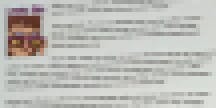
Like the Bitmoji posters, the extension CheckMark can help reduce typing repetitive grammar corrections into Docs. Just install it, then highlight text to see a popup menu with pre-written comments asking students to check their spelling, punctuation or tense, or to add more detail or rephrase a sentence.
To help make things easier for struggling students, Tracy Sneed, a teacher and technology specialist for Kern County, Calif. showed off three Chrome extensions useful for those with reading difficulties. Auto Highlight automatically searches a webpage and highlights what it thinks is the most important content in bright yellow, drawing students’ eyes to that information quickly. Internet Abridged is a summarization extension that sums up any website in a few paragraphs (perfect for long Wikipedia articles, Sneed said). And Google Keep’s extension is a fast way to bookmark content on a site and review later in a Doc.
For students with dyslexia, the OpenDyslexic extension converts web page text into a special font designed to make reading simpler, said Monica M. Daniel, an instructional technology coach for McFarland Unified School District. Read Aloud is a rather self-explanatory extension for listening to websites or text selections in spoken form.
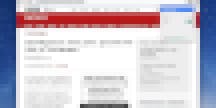
DocAppender is another time-saving Chrome extension that takes the results submitted in a Google Form and puts it into an existing Doc. English teacher Alice Chen creates separate Docs for each of her students, then uses the extension to populate it with a rubric created in Google Forms. (She gives more detailed instructions and suggestions on her blog.)
Sortd is a tool for people who like to organize things into lists, said science teacher JR Ginex-Orinion. Specifically, it sorts the contents of your Gmail into columns, letting you drag and drop emails into custom-created sections. But Ginex-Orinion drew gasps when he demoed crxMouse Chrome Gestures, an extension that lets you customize simple mouse gestures—like right clicking while drawing a circle—to perform shortcuts, such as opening up your email.

Screencasters rejoice! New tools are making it even easier to create quality tutorial videos without leaving your browser. Iorad is a one-click extension for recording browser activity. You can record a voice over or turn the resulting video into step-by-step directions that you can print out as a PDF. For students who dream of YouTube stardom, instructional technology coach Alex Mitts suggested Loom, a tutorial creator students can use for just about anything. “Have students explain their thinking to you and take the guesswork out of who the work belongs to,” he said. Or, “allow students to comment on each others’ work to foster discussion.” And unlike Screencastify, another popular tool, there are no monthly limits for free users.
Kevin Fairchild, an instructional technology coordinator for Saddleback Valley USD in Orange County, Calif. shared how to effectively use video in Google Slides—and combine both YouTube and slide sharing. Unlike when you use YouTube alone, putting a video in Slides enables you to play just part of a video clip, letting you set both a start and an end time. And since videos can be shrunk down to just a few pixels and set on autoplay, you can use it to automatically play background music or play an intro for each slide.
And last but not least, some help for all of us amateur Google detectives.
History teacher Ryan Easton is no stranger to rigorous research—he teaches both AP and IB courses—but after the Netflix documentary “Sugar Coated” took him down a Google rabbit hole investigating Big Sugar, he discovered a few helpful extensions to make sleuthing easier. Google Similar Pages cuts out a few clicks, letting you see a site’s similar pages without backspacing to your search results. Google News Archive lets you virtually thumb through thousands of old newspapers dating back to the 18th century and search for key phrases.
But what the audience found most appetizing was when he briefly used a piece of Apple-only software on his Mac called Mousepousse to dim the screen and turn his cursor into a moving spotlight. In all fairness, it was pretty sweet.